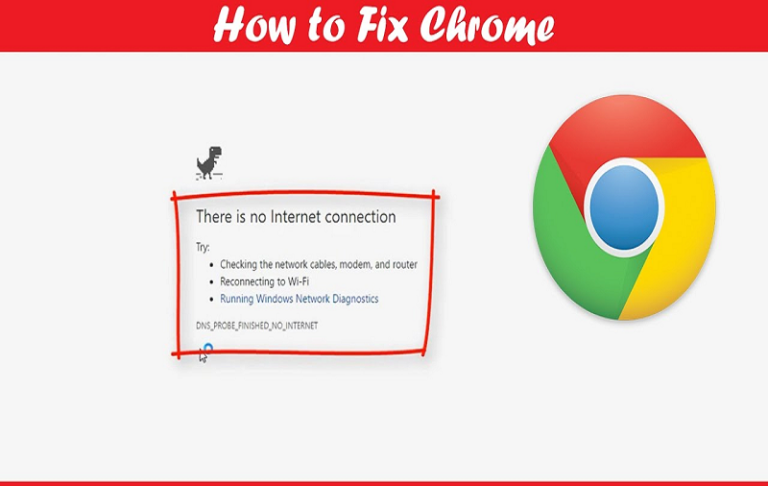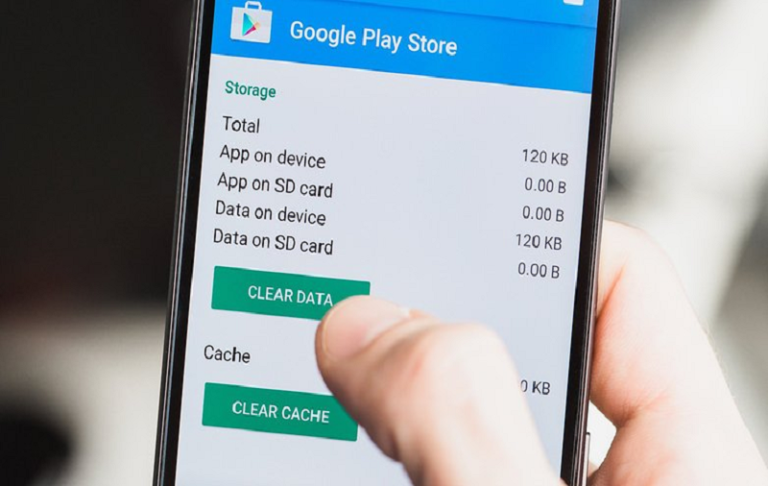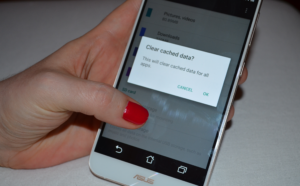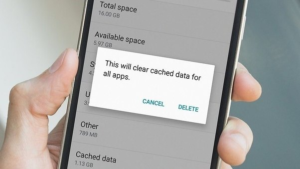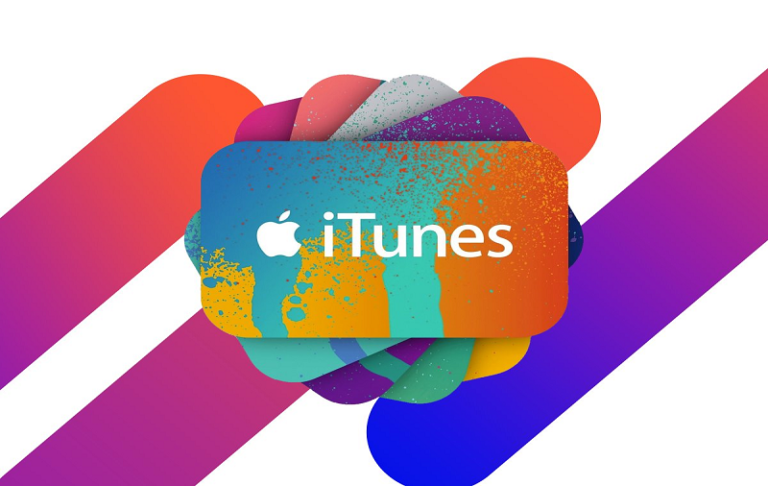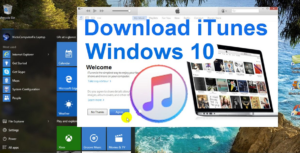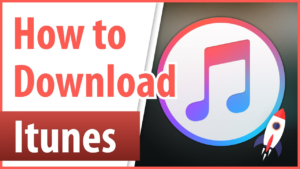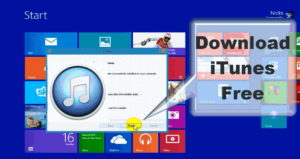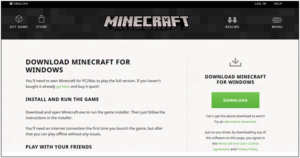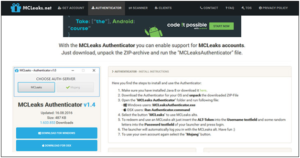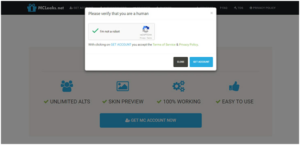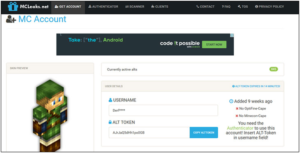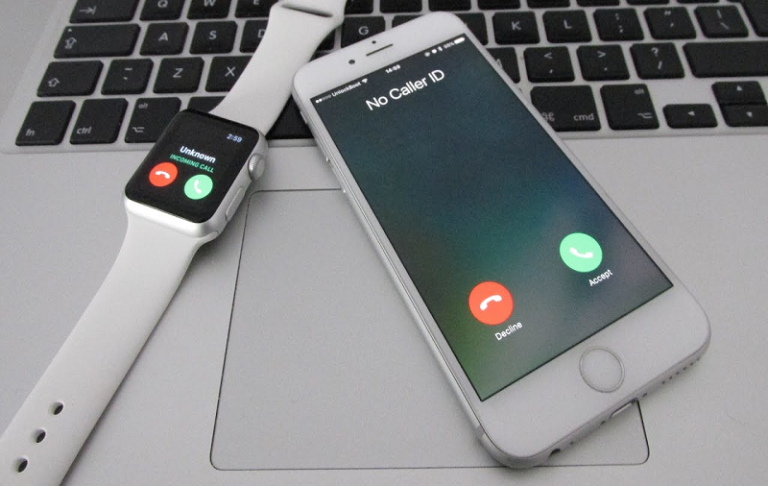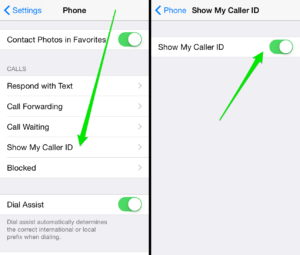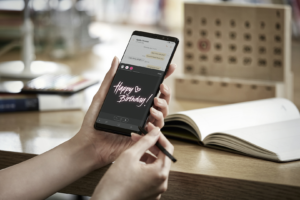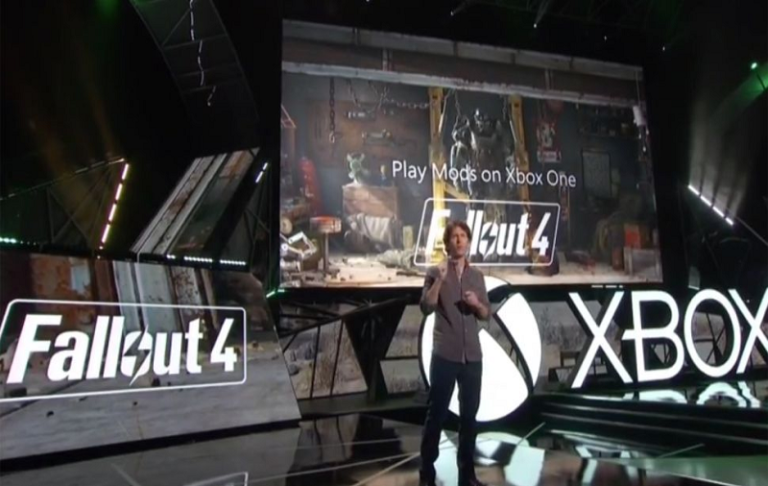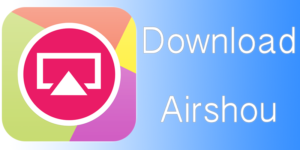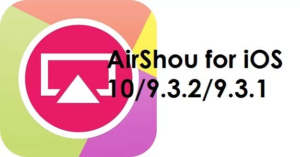Here, I explain to fix “DNS PROBE FINISHED NO INTERNET” Error and also using best method to solve this problem like ‘DNS Probe Finished No Internet’ error while trying to browse the internet which was very frustrating and was not much of help online and DNS issue and I fixed the “Dns_Probe_Finished_No_Internet” issue just by changing the automatically obtained DNS servers to Open DNS and also solutions provided by me and other experts to fix the error in your Windows Computer that is best all time see below Method.
Fix ‘DNS Probe Finished No Internet’ Error
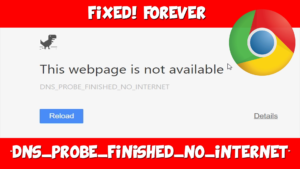
#1: Command Prompt
Step 1: Open windows command prompt.
Step 2: After type in or copy and paste the following code like netsh winsock reset.
Step 3: Press Enter.
Step 4: Then restart your computer.
Step 5: Done.
#2: DNS Address to Open DNS
Step 1: My PCs automatically obtained DNS server addresses to Open DNS.
Step 2: Right click on your network icon from windows task bar.
Step 3: After then click on Network and Sharing Center.
Step 4: See for Local Area Connection and click on it.
Step 5: After New window click on ‘Properties’.
Step 6: Select Internet Protocol Version 4.
Step 7: After hit Properties.
Step 8: After new window select the radio button that says Use the following DNS server addresses.
Step 9: After preferred DNS server box type in 208.67.222.222.
Step 10: After Check the box that says Validate settings upon exit.
Step 11: After then clicks OK.
Step 12: Done.
#3: Clear Cache after Reinstall
Now, What Is Cached Data? See this after click on the Customize and control button from the top right corner and then click on Settings after Scroll down and click on Show Advanced Settings and clear the cache in Mozilla Firefox that is best all time to fix: DNS Probe Finished No Internet error.
#4: Uninstalling Any Website Filtering Software
Now using websites filtering software then you should disable it or uninstall it and done after then try to browse those websites that you were getting error from that is main thing considered for you.
Here, completed information regarding for this topic like Fix ‘DNS Probe Finished No Internet’ Error and you read this guide after very easy solution for this Dns_Probe_Finished_No_Internet Problem. please check speedcheck.org if you like to check internet speed.