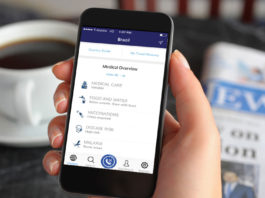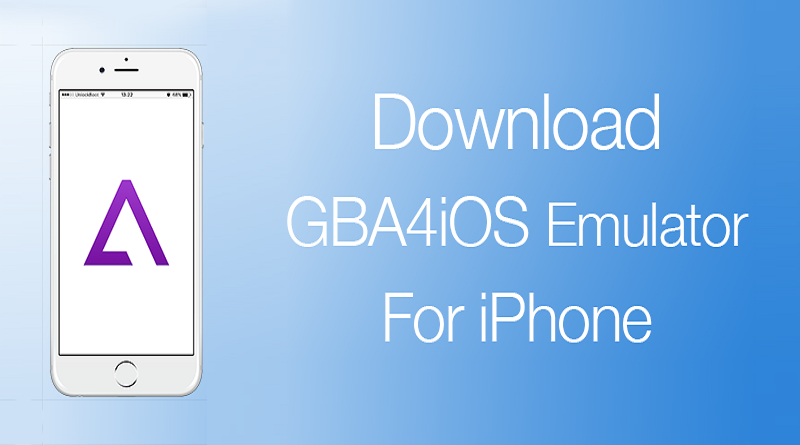The data of the iPhone or iPad can be backed up by the data provided by Apple’s iCloud backup device, or by connecting to the computer and using iTunes to help us back up the data.
Step 1: First find the “Settings” on your iPhone or iPad, click Open, and then find “ iCloud ” as shown below.
Step 2: Click on “iCloud” and we can enter our Apple ID account and password here. If you do not have an account, you can click “Get Apple ID for free” as shown in the figure below, as shown below.
Step 3: After entering the account number and password, click “Login” and the system will prompt to verify, as shown in the figure below.
Step 4: After the system verifies the account, the system will ask us if we want to merge the data on the phone with iCloud. Click “Merge”, the system will display “Saving”, as shown below.
Step 5: Next, we will prompt if we want to enable “Find My iPhone” and click “OK” to continue, as shown below.
Step 6: After setting up, click “Save and Backup” as shown below.
Step 7: As shown in the figure below, the system will display the storage space of our current iCloud backup. Click on “iCloud Cloud Backup” identified in the figure below to keep it open. The next time we charge, and have access to the wireless LAN, the device will automatically back up the data.
Step 8: Of course, we can also choose to manually back up, click “Backup Now” in the red figure below. If you feel that the free backup space is not enough, you can click “Change Storage Plan” to choose the space that suits you.
So by following above steps you can easily backup data on Apple phones