Location Services On iPhone is a very useful functionality, like to if you are go to the one place to another then Location Services will track your route with GPS, also to using location services on iPhone 6 can be choose specific apps that have access to your location information so you aren’t wasting battery or If you are a privacy buff, you may need to disable the location services. However, some applications may require you to enable the location services. But, how to enable location services on iPhone?
Don’t worry, here in this tutorial we will show you simple steps to enable location services on iPhone.
Steps To Enable/Disable Location Services On iPhone
1. Head to the Settings.
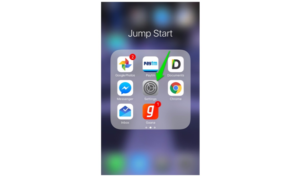
2. Scroll down to find “Privacy” option.
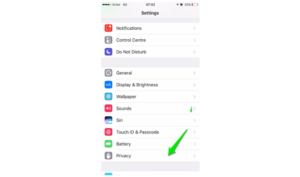
3. Tap on it. Now, you will find “Location Services” as an option listed. Head into the location services.
4. First, you will find the toggle option to enable/disableLocation Services. Here, we have to enable the location services.
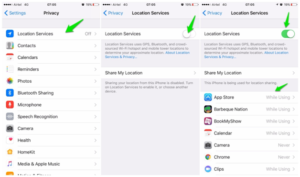
5. You have successfully enabled the location services on iPhone.
Now, you will find several apps listed below describing how often do they use your location information. If you do not want an app to access your location information, simply tap on the app and set the status to “Never.”
Do this for each app on the list and you’ll have customized your location services on iPhone.
How to Share Your Location with Family
If you use iCloud Family Sharing on iPhone, you can easily share your location with family members. So let’s follow the steps to To share your location with Family:
- Open the Settings app.
- Tap Privacy.
- Select Location Services
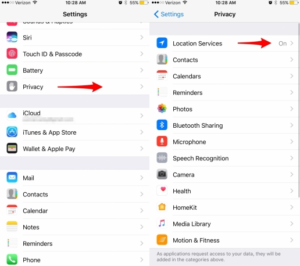
- Tap Share My Location.
- Under Family, you’ll see the list of other iPhone users in your Family Sharing circle.
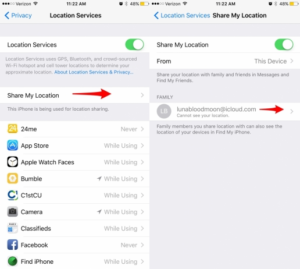
- Tap on their name or email address, then tap Share My Location.
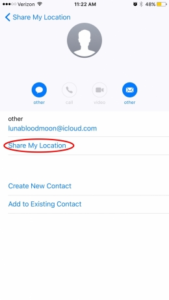
- With this enabled, they can check the Find My Friends app to always see where you are based on your device’s location.
To stop sharing your location with them, tap revisit this page and tap Stop Sharing My Location. If you prefer not to share your location at all with anyone, the next tip will go over how to turn off Share My Location.
- Open the Settings app.
- Tap Privacy.
- Select Location Services.
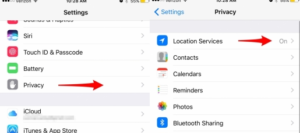
- Choose Share My Location.
- Toggle off Share My Location.































